Ghid de utilizare SONY DCR-SR82
Lastmanuals ofera un serviciu motivat social de impartire, inmagazinare si cautare de manuale relativ la folosirea de hard si software: ghid de folosire, manualul proprietarului, ghid de pornire rapida, date tehnice NU UITATI SA CITITI INTOTDEAUNA manualUL DE FOLOSIRE INAINTE DE A CUMPARA !!!
Daca acest document coincide cu ghidul de folosire sau manualul cautat, descarcati-l acum. Lastmanuals va ofera un acces rapid si simplu la manualul sau ghidul de folosire LastManuals. Speram ca acest ghid de folosire SONY DCR-SR82 va va fi util
Lastmanuals va ajuta sa descarcati ghidul de folosire SONY DCR-SR82.
Relativ la acest produs, puteti deasemeni descarca urmatoarele manuale:
Manual de abstract: manual de utilizare SONY DCR-SR82
Instructiuni detailate de folosire se afla la Ghidul Consumatorului
[. . . ] 3-093-315-12(1)
Enjoying your camcorder
8
12
Digital Video Camera Recorder
Getting Started
Recording/ Playback 20
Handycam Handbook
DCR-SR42/SR62/SR82/ SR200/SR300
Editing Utilizing recording media Customizing your camcorder Performing with a computer Troubleshooting
38 49 52 73 94
Additional Information 108 Quick Reference 118
© 2007 Sony Corporation
Read this before operating your camcorder
Before operating the unit, please read this Handbook thoroughly, and retain it for future reference. Be sure to insert the "Memory Stick Duo" into the Memory Stick Duo Adaptor.
Memory Stick Duo Adaptor
Notes on use
Your camcorder is supplied with two kinds of operations guides.
For operating and handling the camcorder, refer to "Operating Guide" and "Handycam Handbook" (PDF/this Handbook).
On using the camcorder
· Do not hold the camcorder by the following parts.
Types of "Memory Stick" you can use in your camcorder
You can use "Memory Stick Duo" marked with or (p. 111).
"Memory Stick Duo" (This size can be used with your camcorder. )
LCD screen
Battery
"Memory Stick" (You cannot use it in your camcorder. )
· The camcorder is not dustproofed, dripproofed or waterproofed. See "About handling of your camcorder" (p. [. . . ] · Close all applications running on the computer before installing the software.
7 Read [License Agreement], select
[I accept the terms of the license agreement] when you agree, then click [Next].
8 Set the camcorder onto the
Handycam Station, then turn the POWER switch to turn on.
Performing with a computer
3 Place the supplied CD-ROM in the
disc drive of your computer. The installation screen appears.
9 Connect the Handycam Station to
your computer using the supplied USB cable, then click [Next] on the connection confirmation screen.
If the screen does not appear
1 Click [Start], then click [My Computer]. (For Windows 2000, double-click [My Computer]. ) 2 Double-click [SONYPICTUTIL (E:)] (CD-ROM) (disc drive). *
* Drive names (such as (E:)) may vary depending on the computer.
4 Click [Install].
Even if a screen prompting you to restart your computer appears, you do not need to restart it at this time. Restart your computer after completing the installation.
75
10Follow the on-screen instructions
to install the software. Depending on the computer, you may need to install third party software (shown below). If the installation screen appears, follow the instructions to install the required software.
After you install the software, a shortcut icon for the customers registration website is created on the desktop. · Once you register on the website, you can get secure and useful customer support. http://www. sony. net/registration/di/ · For the information about Picture Motion Browser, visit the following URL: http://www. sony. net/support-disoft/
x Windows Media Format 9 Series Runtime (Windows 2000 only)
Software required to create a DVD
x Microsoft DirectX 9. 0c
Software required to handle movies Restart the computer if required to complete the installation. The short-cut icons, such as [ ] (Picture Motion Browser), appear on the desktop.
11Remove the CD-ROM from the
disc drive of your computer.
z Tips
· For disconnecting the USB cable, see page 79.
76
Creating a DVD with One Touch
Types of DVDs you can use
The kinds of DVD that you can use with the supplied software are as listed below. The DVDs you can use differ, depending on the computer you use. For details on the DVDs compatible with your computer, refer to the operations manual supplied with your computer. You may not be able to play back some types of DVDs, depending on the device you have. Refer to the specifications of your playback equipment for additional compatibility information.
DVD types Characteristics · Unrewritable · Fairly inexpensive. Mainly used for saving data · Compatible with most DVD players · Unrewritable · Using the double layer DVD+R system containing more recordable capacity · Unrewritable · Rewritable and reusable · Rewritable and reusable
Saving images on a DVD with One Touch (One Touch Disc Burn)
You can save images recorded on the hard disk of your camcorder on a DVD in your computer by pressing DISC BURN button on the Handycam Station (One Touch Disc Burn function) without any complex operations on your computer. The images that have not yet been saved on a DVD with One Touch Disc Burn can automatically be saved on a DVD.
z Tips
· The image data previously saved on a DVD in this operation cannot be saved again with the same operation. To save data on a DVD again after it has been saved previously, import the images to a computer (p. Then, save the data on a DVD, following the instructions in "Creating and copying a DVD" (p. · The history of each saved image is recorded according to the user account. If you use a different user account, the image that has already been saved to a DVD is written to the DVD again. · If you cannot save all your image data on a DVD, the data is automatically saved on more than one DVD. The required number of DVDs is displayed in step 7 on the screen. · Still images are recorded first on a DVD. [. . . ] 127 MPEG2. . . . . . . . . . . . . . . . . . . . . . . . . . . . . . . 110
ERASE . . . . . . . . . . . . . . . . . . . . . . . . . . 43 ERASE ALL . . . . . . . . . . . . . . . . . 43 MOVE . . . . . . . . . . . . . . . . . . . . . . . . . . . 44 Playback . . . . . . . . . . . . . . . . . . . . . . . . 43 PLAYLIST EDIT . . . . . . . . . . . . . . . . . 42 PORTRAIT. . . . . . . . . . . . . . . . . . . . . . . . . . . 69 Pre-installed rechargeable battery . . . . . . . . . . . . . . . . . . . . . . . . . . . . . . . . . 116 Print . . . . . . . . . . . . . . . . . . . . . . . . . . . . . . . . . . . . . . 46 Printer . . . . . . . . . . . . . . . . . . . . . . . . . . . . . . . . . . . 46
I
Icon . . . . . . . See Display indicators Image management files . . . . . 110 Image quality . . . . . . . . . . . . . . . . . . . . . . . . 58 IMAGE SIZE. . . . . . . . . . . . . . . . . . . . . . . . 57 INDOOR. . . . . . . . . . . . . . . . . . . . . . . . . . . . . . . 69 INFO . . . . . . . . . . . . . . . . . . . . . . . . . . . . . . . . . . . . . 50 "InfoLITHIUM" battery pack . . . . . . . . . . . . . . . . . . . . . . . . . . . . . . . . . . . . . . . . . . . . 112 Install . . . . . . . . . . . . . . . . . . . . . . . . . . . . . . . . . . . . 75 Insulation sheet . . . . . . . . . . . . . . . . . . . 122
N
NightShot . . . . . . . . . . . . . . . . . . . . . . . . . . . . . 27 NTSC . . . . . . . . . . . . . . . . . . . . . . . . . . . . . . . . . 108 Number of recordable images . . . . . . . . . . . . . . . . . . . . . . . . . . . . . . . . . . . . . . . . . . . . . . [. . . ]
PRETENTII SI REVENDICARI PENTRU A DESCARCA GHIDUL DE FOLOSIRE SONY DCR-SR82 Lastmanuals ofera un serviciu motivat social de impartire, inmagazinare si cautare de manuale relativ la folosirea de hard si software: ghid de folosire, manualul proprietarului, ghid de pornire rapida, date tehnice

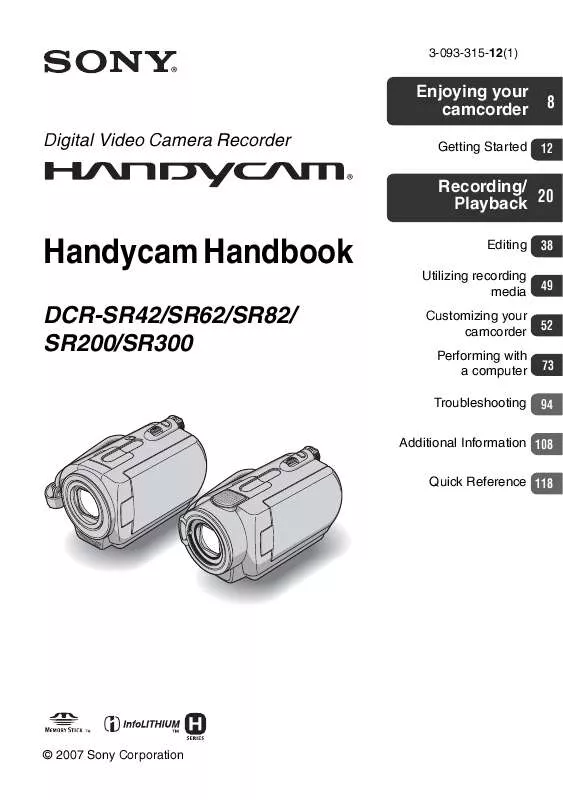
 SONY DCR-SR82 (2225 ko)
SONY DCR-SR82 (2225 ko)
 SONY DCR-SR82 SYSTEM MANUAL (531 ko)
SONY DCR-SR82 SYSTEM MANUAL (531 ko)
 SONY DCR-SR82 QUICK REFERENCE (4913 ko)
SONY DCR-SR82 QUICK REFERENCE (4913 ko)
 SONY DCR-SR82 OPERATING GUIDE (123 ko)
SONY DCR-SR82 OPERATING GUIDE (123 ko)
